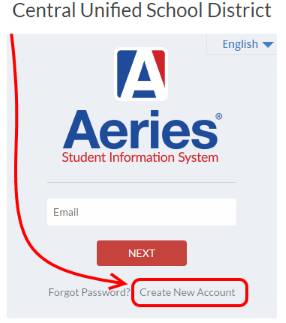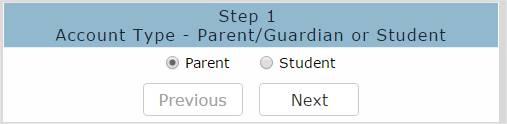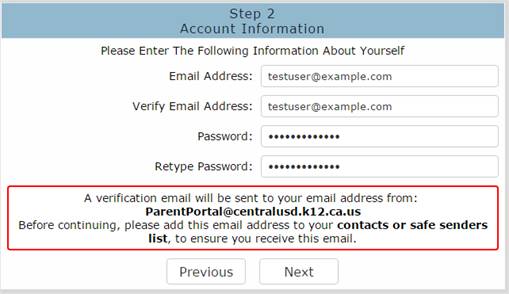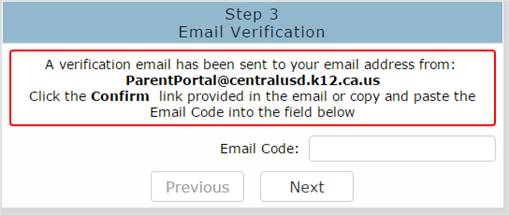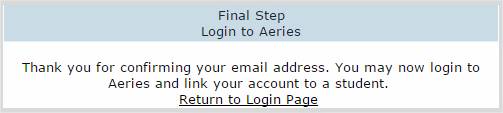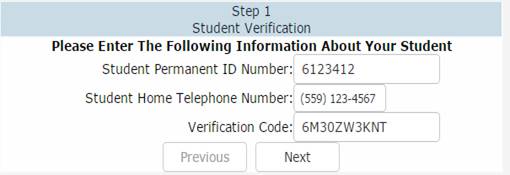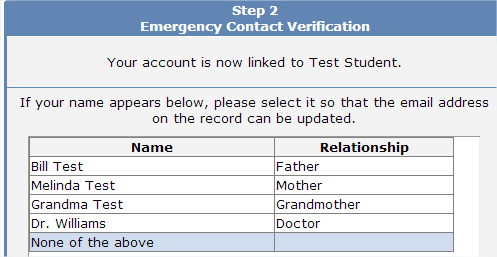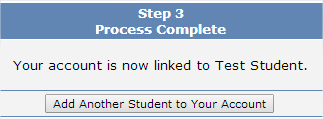Creating New Accounts on the Parent Portal
|
1.
You will need the following to create a Parent Portal
Account a. A valid email address b.
A computer or mobile device with Internet access 2.
Open your internet browser and go to the Central Unified home
page @ http://www.centralunified.org
|
|
|
Step1 -
Account Type |
|
|
Step 2 - Account Information Enter and confirm your Email Address and select an
account Password, then click ‘Next’ |
|
|
Step 3 - Email Verification The Parent Portal
system will send you a confirmation email. To activate your Parent
Portal account, you must do one of the following: 1. Click the ‘Confirm This Email
Address’ link in the confirmation email you receive 2.
Enter
the Email Code from the confirmation email into the Email Verification form. |
|
|
Final Step - Login to Portal Once you have confirmed your email address, return
to the Parent Portal
login page and log in to the system using the same email address and
password from Step 2 above. |
|
Linking your Parent Portal Account to your Student’s Data