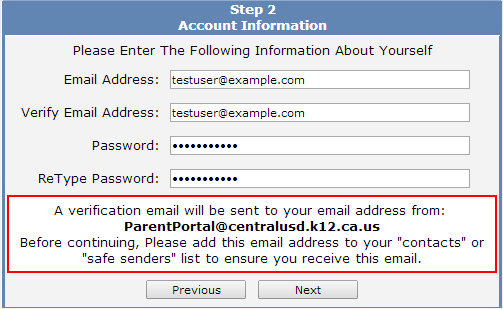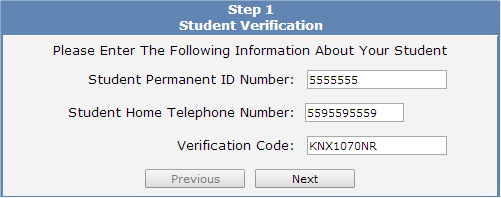Creating New STUDENT Accounts on the Parent Portal
|
1.
You will need the following to create a Portal Account Step
1 – Create New Account 2.
Click on the ‘Create new account’ link at the bottom of
the login window to |
|
|
Step 2
- Account Type |
|
|
Step 3 - Account Information Enter and confirm your Email Address and select an
account Password, then click ‘Next’ |
|
|
Step 4 - Email Verification The Parent Portal system will send you a confirmation email. To activate your Parent Portal account, you must do one of the following: 1. Click the ‘Confirm
This Email Address’ in the email 2. Enter the Email Code from the email into the
Email Verification form. |
|
|
Step 5 - Login to Portal Once you have confirmed your email address, return
to the Parent Portal login page and log in to the system using the same email
address and password from Step 2 above. |
|
Linking your Portal Account to your Student Data